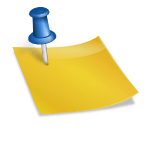After creating a message in the mobile app, click More at the top right before touching the Send icon. Then, curiously, the [insert Mailtrack] item will be added. It was automatically applied during the installation process of the Chrome extension program conducted on the PC earlier. All you need to do is touch the ‘TRACK EMAIL’ item. It’s easy.Mailtrack is automatically installed in the web browser. You need to connect your Google account in the process. This is because the Gmail service needs permission to access the Chrome extension. There must be people who are worried about it being safe. It’s a world-famous platform and I’ve never been a security issue for over 10 years, so you don’t have to worry. Once you’ve linked your account, you can choose the plan for the last time. General users can use the free version by pressing the [Sign Up Free] button.You must meet two conditions. First, you must link your Google account to the Mailtrack service introduced in the PC version. Second, you must use the official Gmail mobile app.Now, you can see in your mail box whether the other party has checked the messages you sent in gmail. Having only one green check mark means that the transmission has been completed normally, and having both green check marks enabled means that the other party has read the mail. “What are the two gray check marks?” That means the letter you sent before installing the Mailtrack Chrome extension.Then, you can check your gmail reception through a green check mark like in the PC web browser. There is one difference, and if you use the feature in the mobile app, you can notify the user by email notification that the other party has viewed the message. I don’t have the Insert Mailtrack menu in the following?So far, we have guided you on how to receive Gmail using the Chrome extension program. There are a few programs that offer similar functions, but Mailtrack is the most useful one among those that can be used not only on PCs but also on mobile apps. I hope it helps your work even a little.Gmail, a Google MAIL service, basically does not provide a function to check whether the other party has checked the messages sent by the users. Naver, Daum, and Nate, which have a high share of services in Korea, have limited related functions, so many people would naturally think that Gmail also has them. It is right that you can’t find them no matter how many times you look for them. If you use the Chrome extension program, you can check the messages not only on your PC but also on your mobile app, so let’s try following the text. I will explain it in as much detail as possible. 1. How to confirm receipt of Google Mail PC versionLet’s try running gmail in the web browser where Mailtrack is installed. Then you’ll see that a green icon has been added to the top right as shown in the picture above. Let’s click and check that the item ‘Mailtrack enabled’ is enabled. It’s really simple to use. Once you set it up for the first time, it’s automatically applied every time you create a new mail after that. Simply click the Mailtrack icon right next to the Send button and turn on the ‘Tracking enabled for this email’ function on the settings page.You often need accurate time information on when the other person has checked. Select a specific message in the Sent Inbox and click the Mailtrack check mark at the top right. Then, it will tell you how many minutes, hours, and days it was viewed based on the sending time. Alternatively, you can click the ‘Open in activity dashboard’ button to check. Although detailed information is not provided because it is a free version.There is one thing you need to know before you use the g-mail confirmation service. As shown in the picture above, the message “Seniorated by Mailtrack” is exposed to the other party. Of course, since it is a popular service, the other party is unlikely to doubt, “What is this? Is it spam?” But if you want to use it neatly for business purposes, you can delete it or replace it with a name card you want. 2. Mobile versionIn the <Chromium Extensions Shortcut> title, I only wrote Chrome, but you can actually install it in any web browser that uses the Chromium engine. (ex. Whale, Edge, Opera, etc.) Click on the URL above, type ‘Mailtrack’ in the Store Search window at the top left, and press Keyboard Enter. And you can click the [Add to Chrome] button.Just make sure the feature is disabled. After accessing Google Mail service through a web browser, click the Mailtrack icon at the top right and go to the Settings menu. Then, scroll down to the end of the screen to activate the ‘Check marks on your phone’ item as shown in the picture above. Then that’s it!